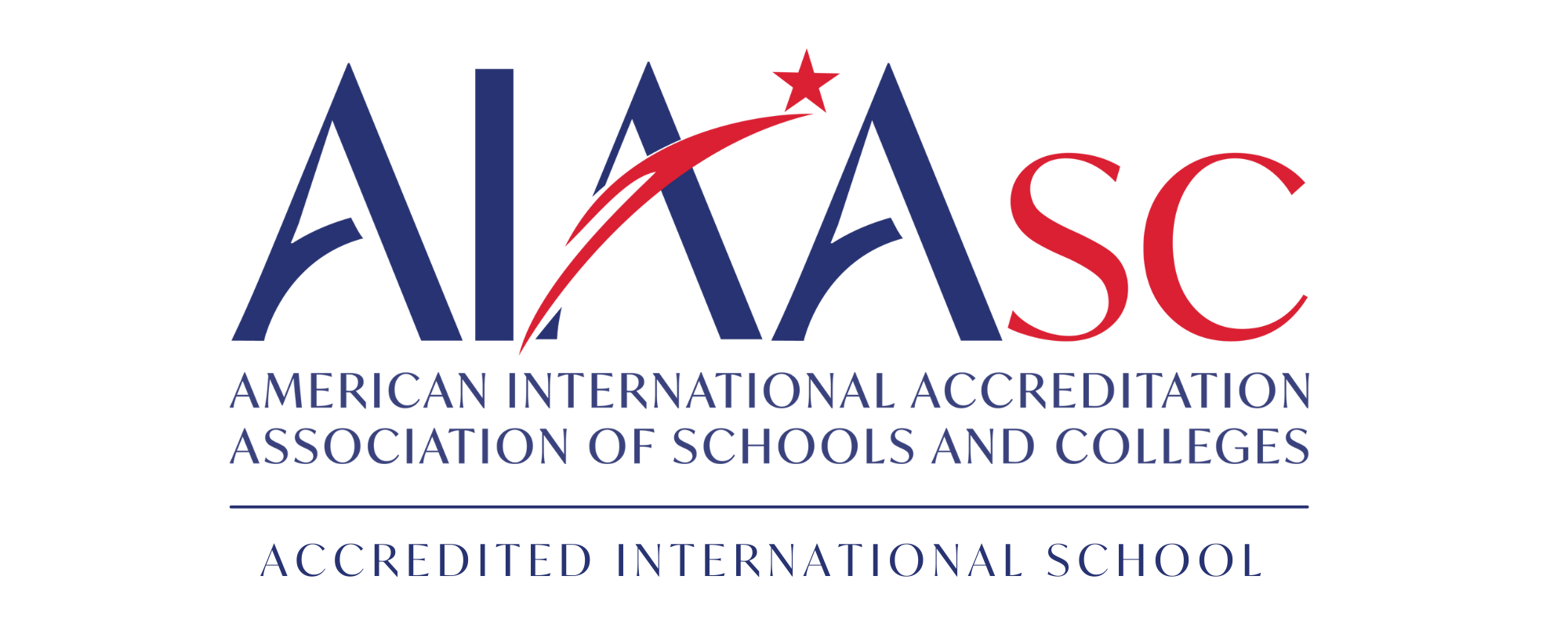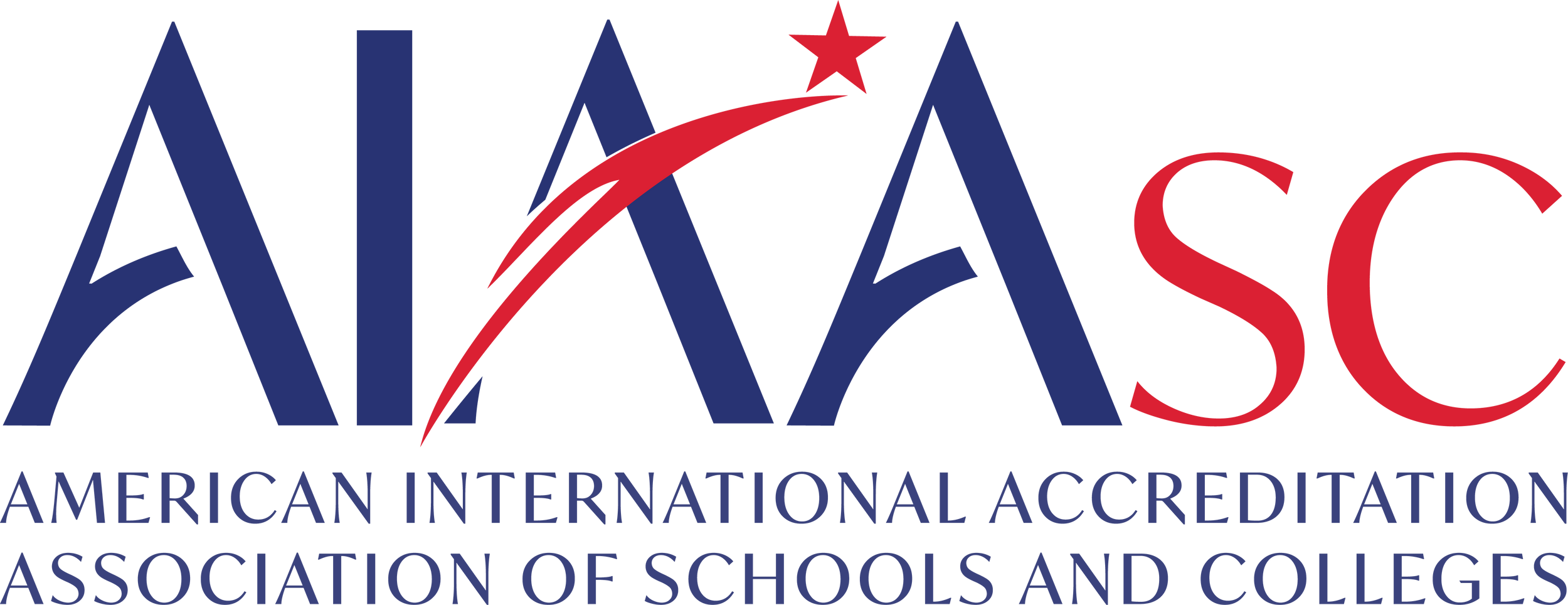- Desktop & Laptop
- Android Mobiles & Tablets
- IOS iPhone and iPad
Only required Application is Google Chrome Browser. make sure it’s always up-to-date. you can download it from here
You can access main Google Classroom Page from here
then, enter your school email and password as follows:
Email: [email protected]
Password: student Iqama/National ID number
Any class consists of 3 tabs:
1. Stream
the Stream is a feed where everyone in the class can find announcements and upcoming assignments, and it’s the first thing students see when they log in.
2. Classwork
The Classwork tab stores all your student’s assignments. Here, you’ll see each assignment that’s been added by your teacher. When you click on a task, you’ll get the due date, details, resources needed, and status of the assignment. Students also can turn in their work here once it’s completed
3. People
shows all the teachers and students exist in this classroom
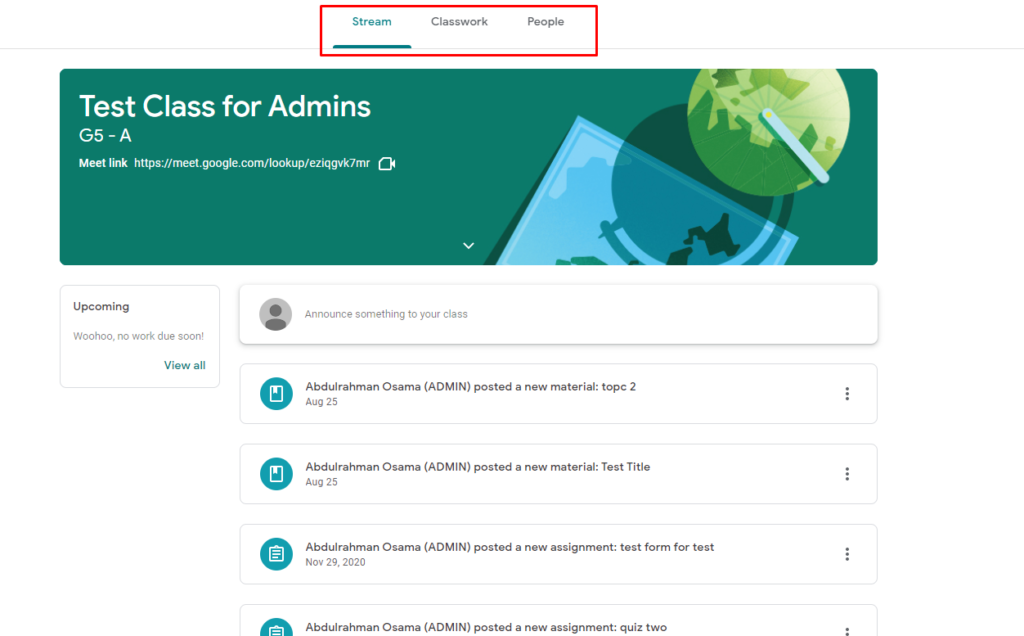
For all student, classes for all subjects will be added to their classrooms automatically by school. No need to join any class manually by students or adding any codes or accepting any invitations.
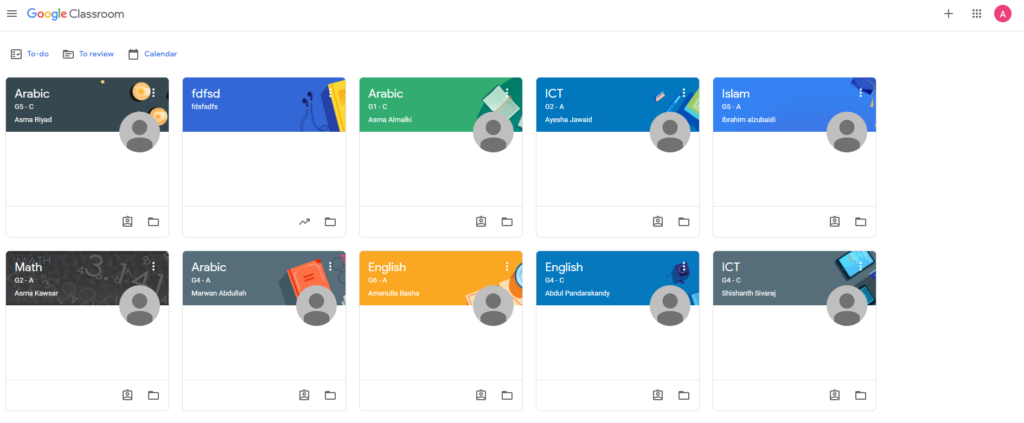
To access your current online classroom, you need:
- first open Google Classroom page, log in , then navigate to subject based on your class schedule
- At the top of the page click on the “Meet Link” or Meet video Icon.
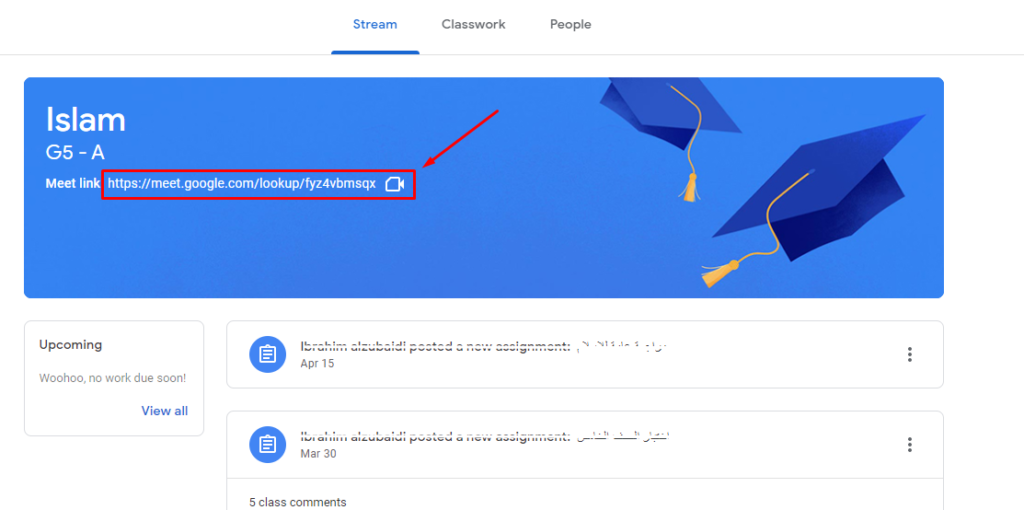
3. It will open new tab with Meet, and it will asks you to allow access to Mic & Camera (for the first time) please click “Allow”
4. Click button “Join now” to join the class.
Make sure you’re joining the meet with your school account, otherwise you may have to wait for a long time.
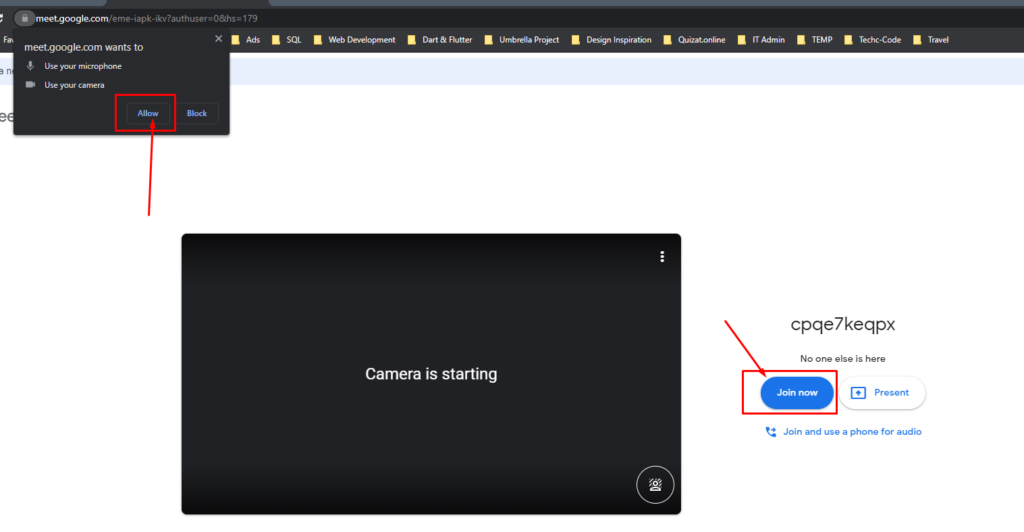
You can always access them at:
You have two ways to check due-date or coming quizzes or assignments:
1. At the top-left of main page of Google Classroom , click on “To-Do” , from here you can check all coming to-do list with grouped by due-date.
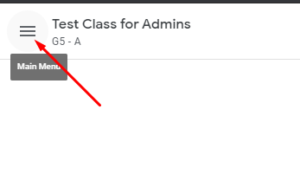
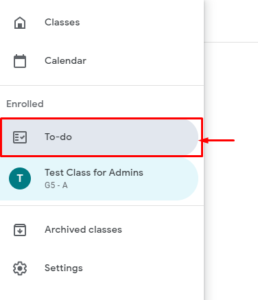
2. In Google Classroom, open the subject you want to check their upcoming work, then click “Upcoming Work” at the left.
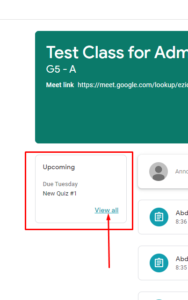
In Upcoming Work or To-Do-List page you’ll find three tabs :
- Assigned: assigned work that you have to do
- Missing work
- Done work you already submitted or returned to the teacher
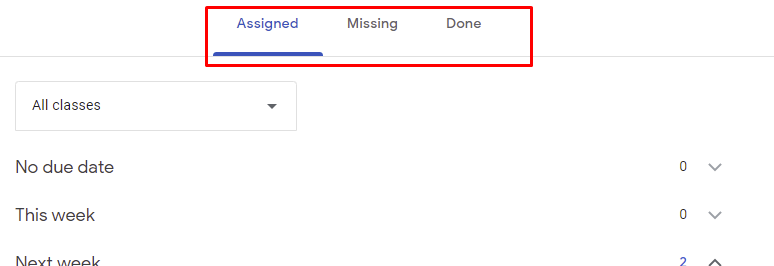
Click on three bars at the top left of your Google Classroom, select Calendar, this will show you a week-by-week calendar of assignments that coming up. you can filter classes from the the classes filter at the top.
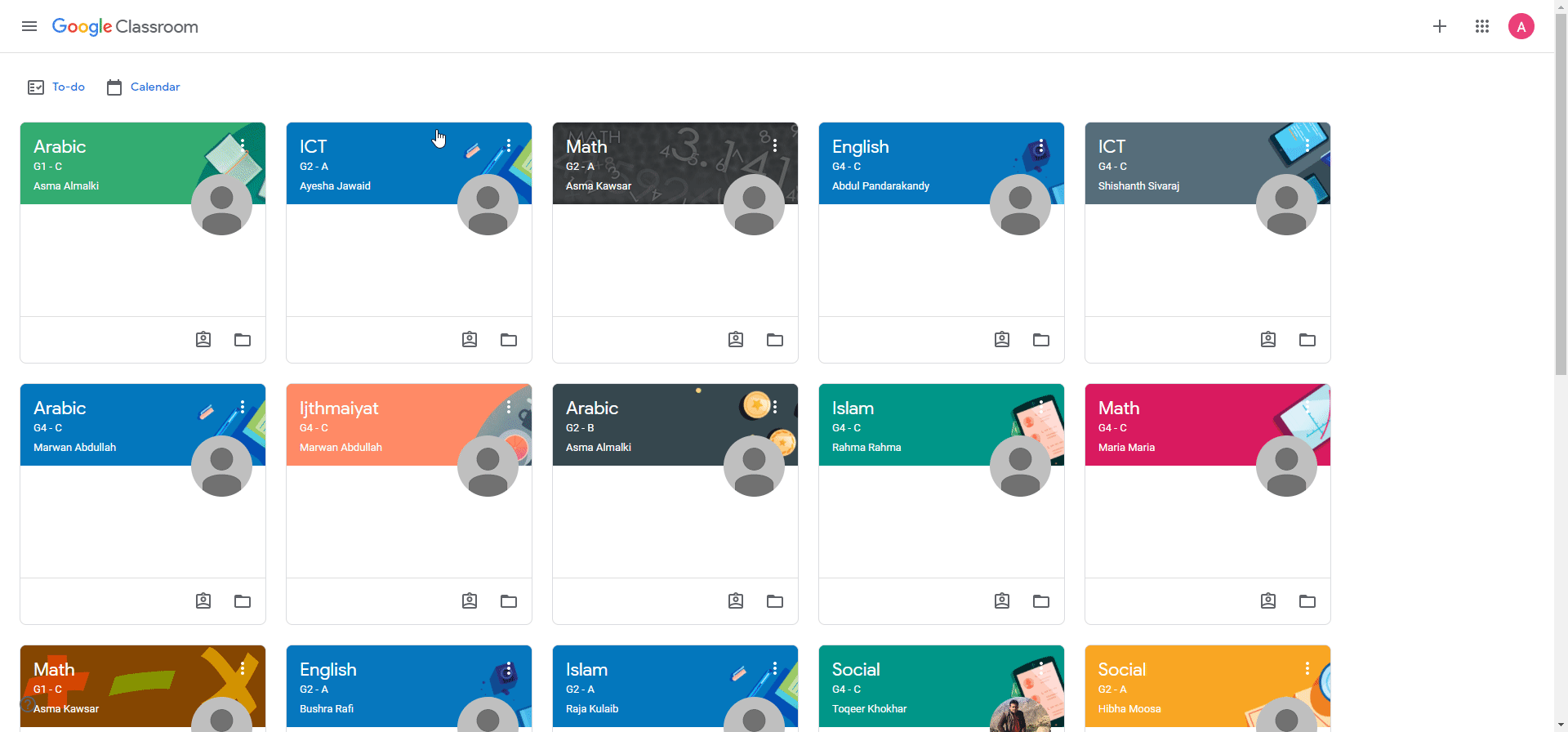
Open homework or assignment by clicking on it, read the questions and instructions by the teacher, based on the instructions, start add your answer files by clicking on “Add or Create” then choose your file (you can upload from your device, or choose already existing file in Drive) then click on “Turn in”
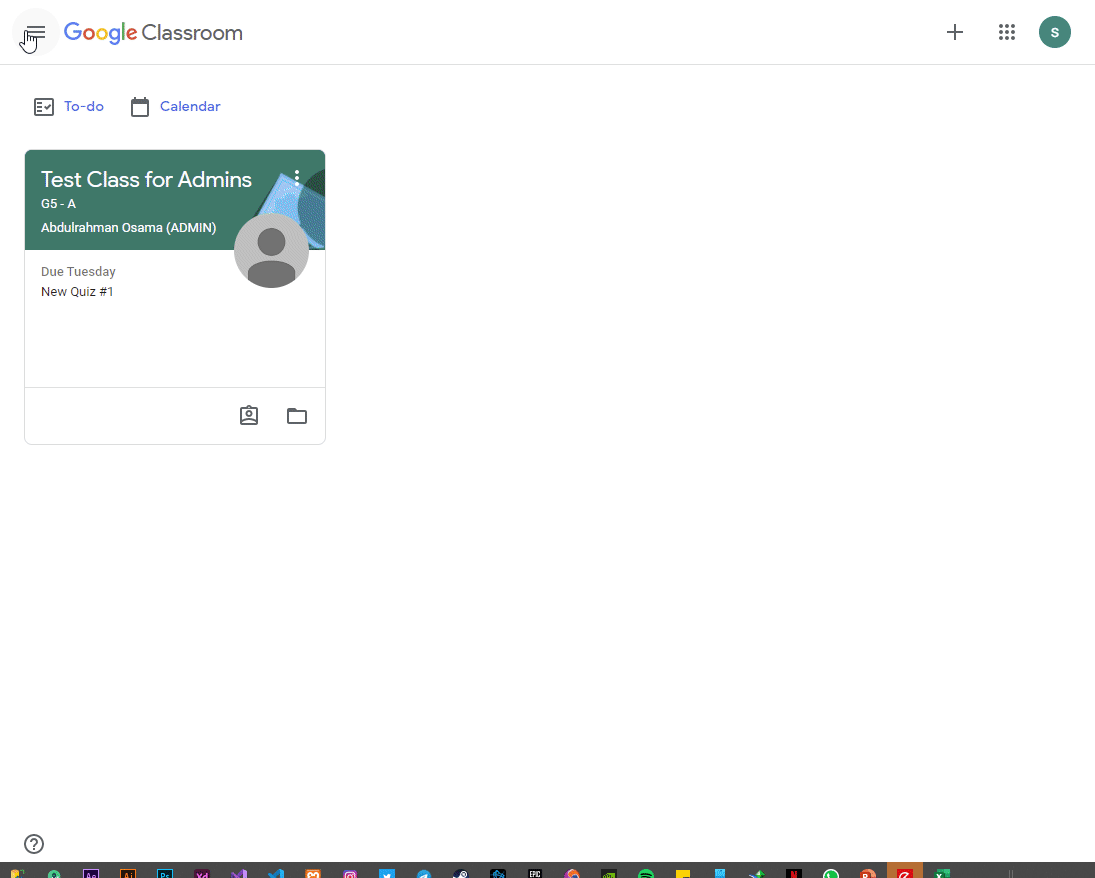
Open quiz or exam by clicking on it in Google classroom “Classwork Tab”, read the instructions by the teacher, open the quiz file by clicking on it, it will open it in a new tab, try to solve all the required questions and click on “Submit” at the bottom.
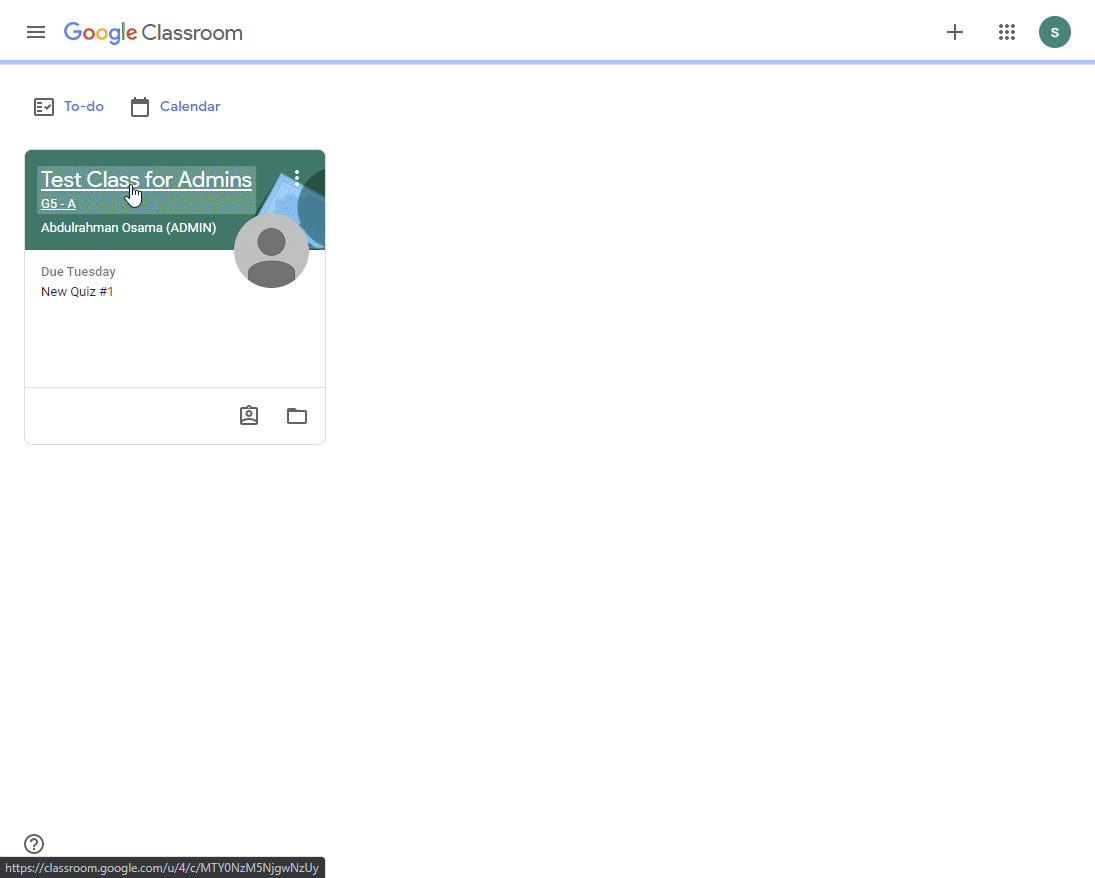
Students can contact their teachers using one of two ways:
1. Using e-mail from Google Classroom
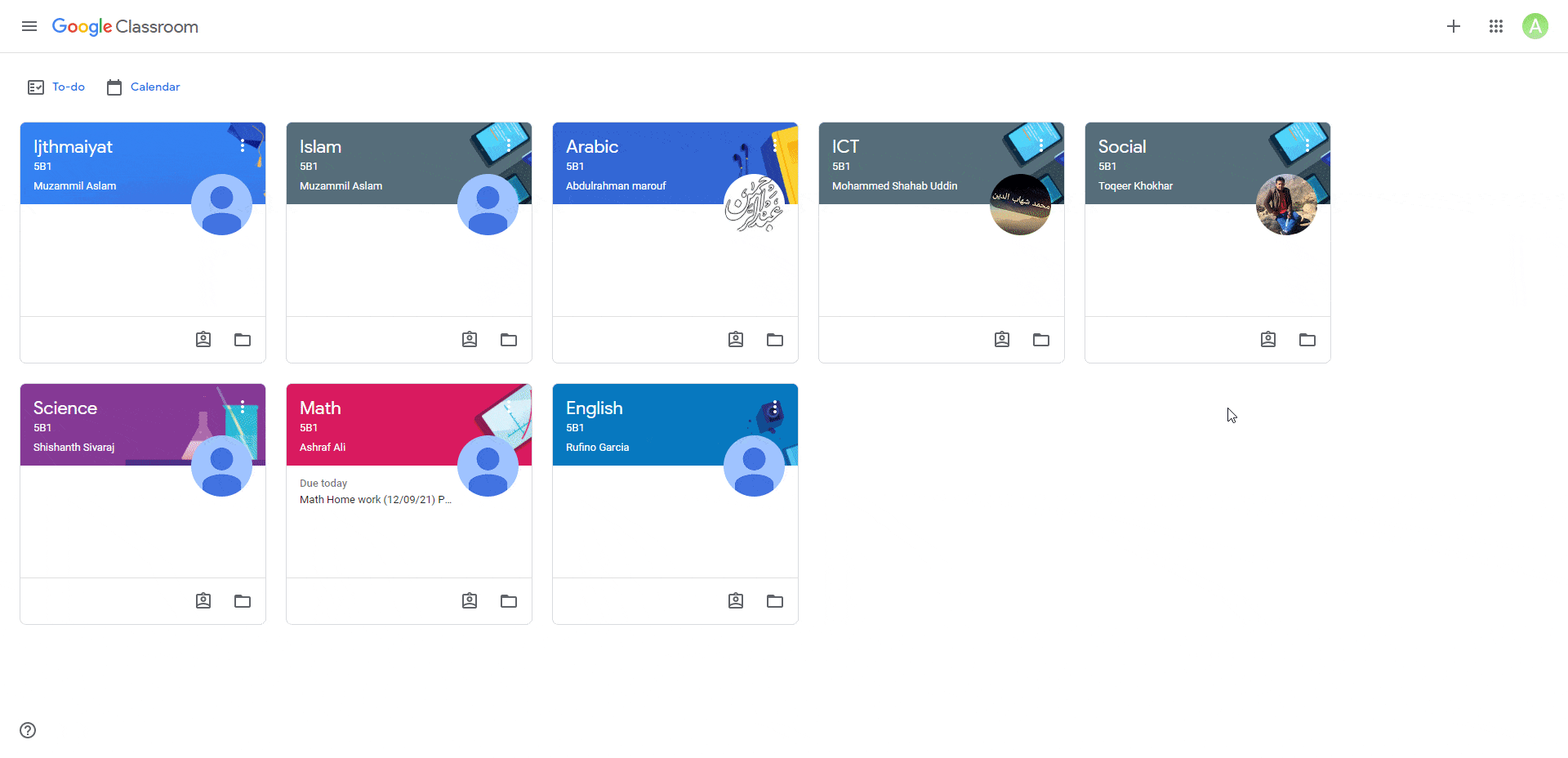
2. Using Chat
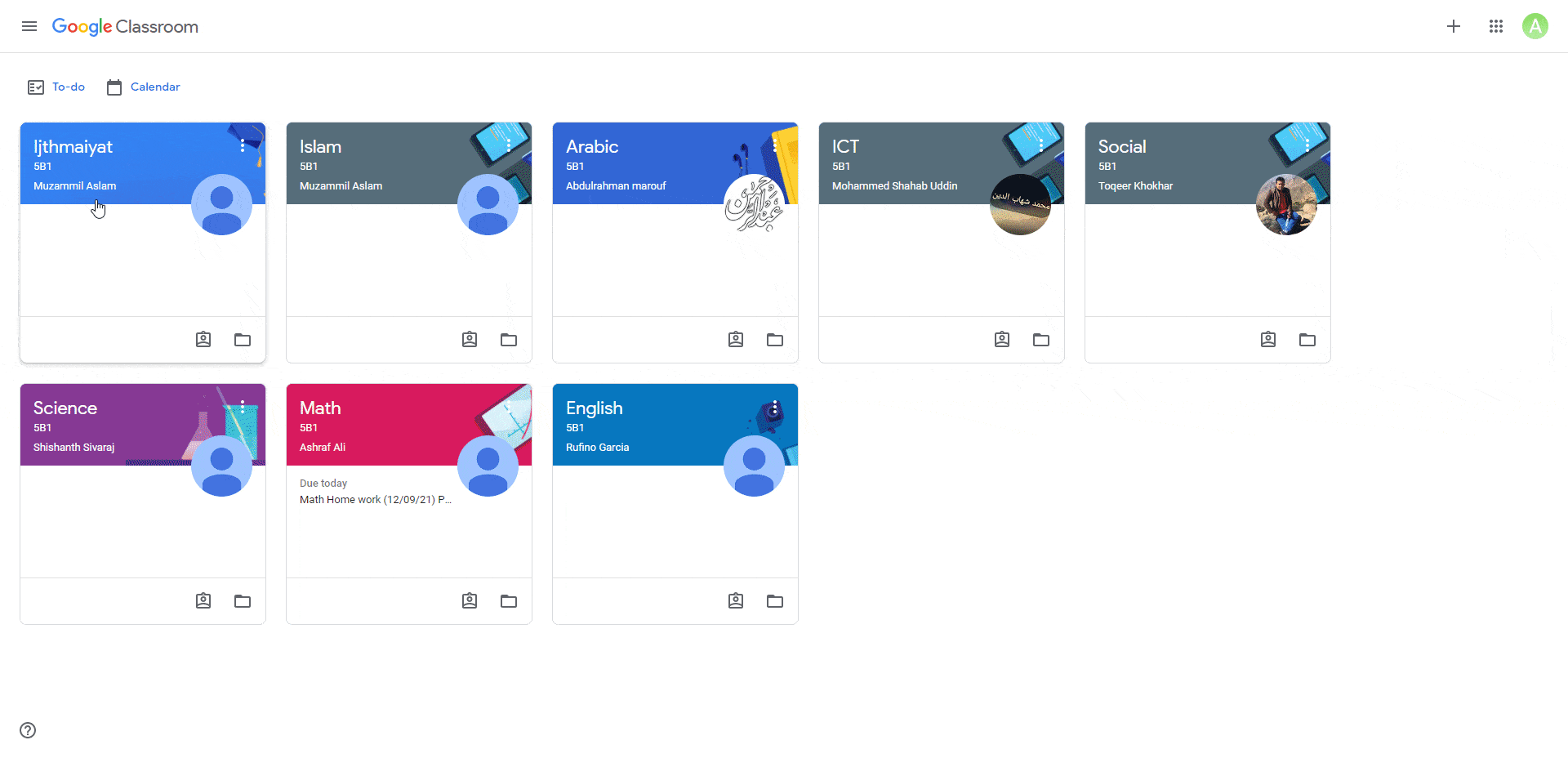
in Classroom, click on “Classwork” tab then “View Your Work” it will open all grades for each quiz. assignment, or classwork for that subject.
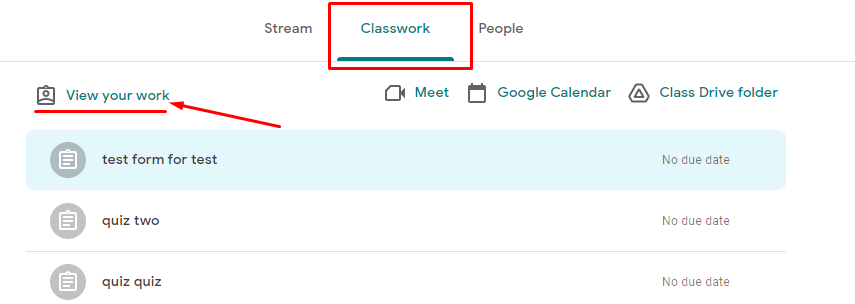
You can access your G-mail by opening this page
OR
by opening G-mail from the top your Google Classroom page
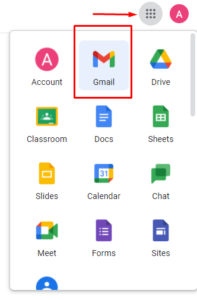
Remember:
School Email will be like this : [email protected]
Default Password is : student Iqama/National ID number
if you forget one of them, please send your:
- Full name
- Grade and Section
to Whatsapp Number: +966 549990570
Required Applications to be installed in your Mobile or Tablet are:
Please use these apps and DO NOT access them from the mobile browser
You can access main Google Classroom Page from here
then, enter your school email and password as follows:
Email: [email protected]
Password: student Iqama/National ID number
Any class consists of 3 tabs:
1. Stream
the Stream is a feed where everyone in the class can find announcements and upcoming assignments, and it’s the first thing students see when they log in.
2. Classwork
The Classwork tab stores all your student’s assignments. Here, you’ll see each assignment that’s been added by your teacher. When you click on a task, you’ll get the due date, details, resources needed, and status of the assignment. Students also can turn in their work here once it’s completed
3. People
shows all the teachers and students exist in this classroom

For all student, classes for all subjects will be added to their classrooms automatically by school. No need to join any class manually by students or adding any codes or accepting any invitations.
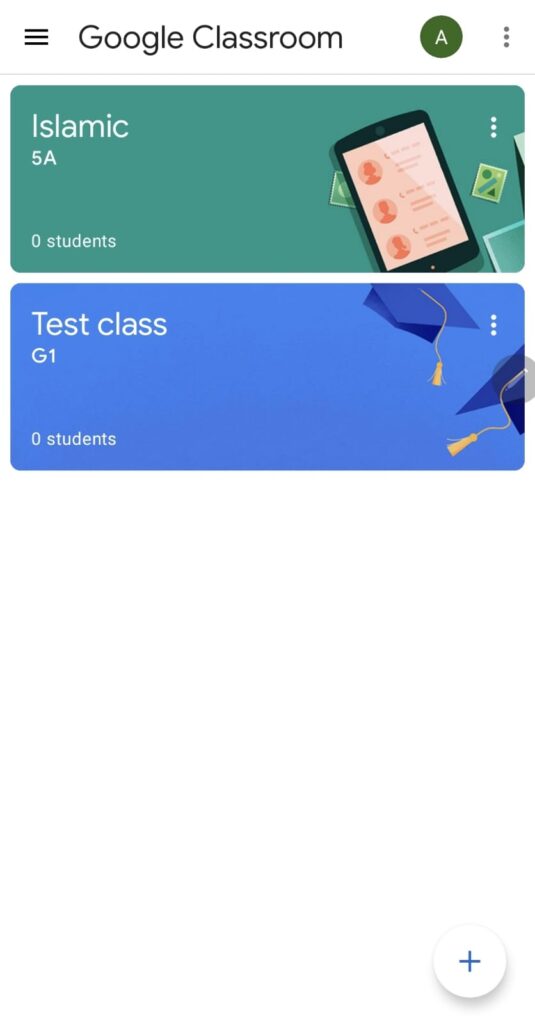
To access your current online classroom, you need:
- first open Google Classroom page, log in , then navigate to subject based on your class schedule
- At the top of the page click on the “Meet Icon” or “Meet Link on some Tablets”
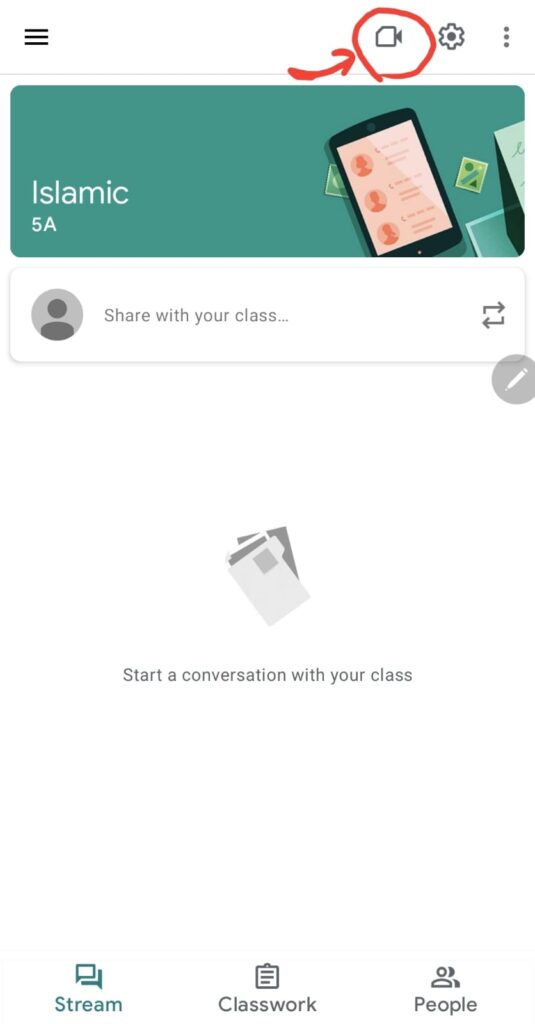
3. It will open new tab with Meet, and it will asks you to allow access to Mic & Camera (for the first time) please clock “Allow”
4. Click button “Join now“
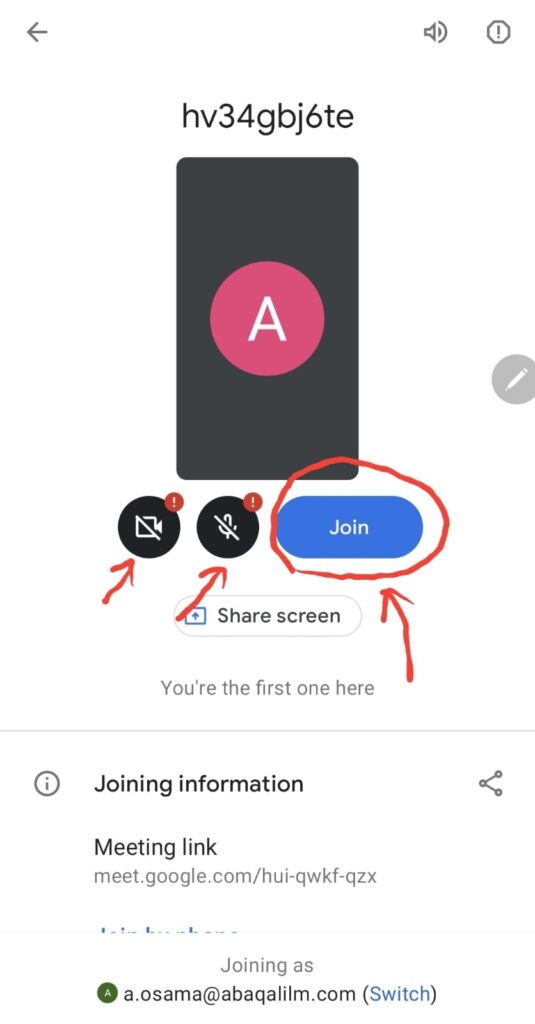 to join the class.
to join the class.
You can always access them at:
You have two ways To check due-date or coming quizzes or assignments:
1. At the top-left of main page of Google Classroom , click on “To-Do” , from here you can check all coming to-do list with grouped by due-date.
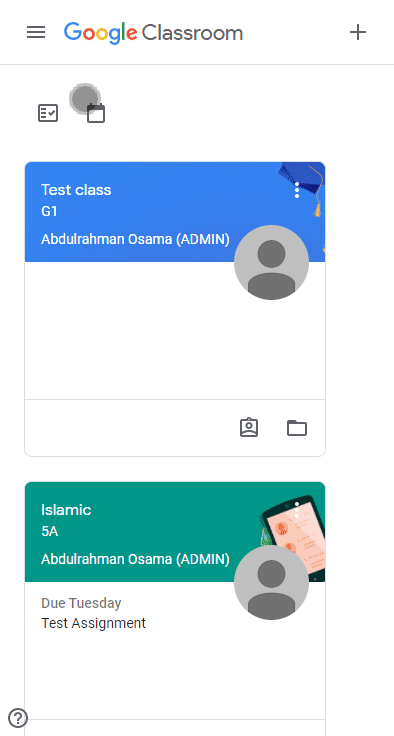
2. or by clicking on the “To-do” icon on the home page of your Google Classroom
![]()
In To-Do-List section you’ll find three tabs :
- Assigned: assigned work that you have to do
- Missing work
- Done work you already submitted or returned to the teacher
Click on Calendar icon at the top of your Google Classroom, or from left panel menu and select Calendar, this will show you a week-by-week calendar of assignments that coming up. you can filter classes from the the classes filter at the top.
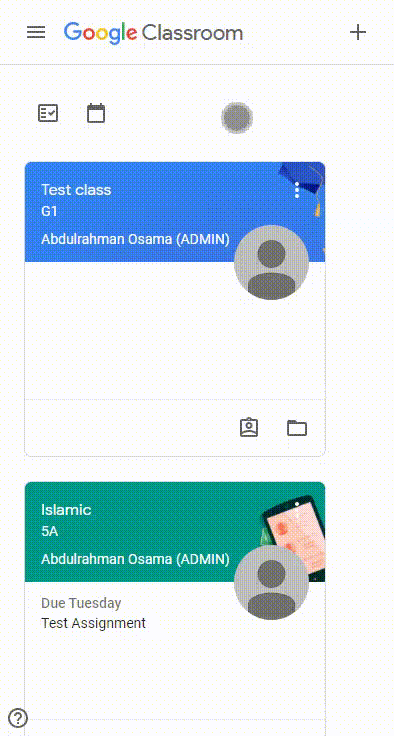
Open homework or assignment by clicking on it, read the questions and instructions by the teacher, based on the instructions, start add your answer files by clicking on “Add or Create” then choose your file (you can upload from your device, or choose already existing file in Drive) then click on “Turn in”
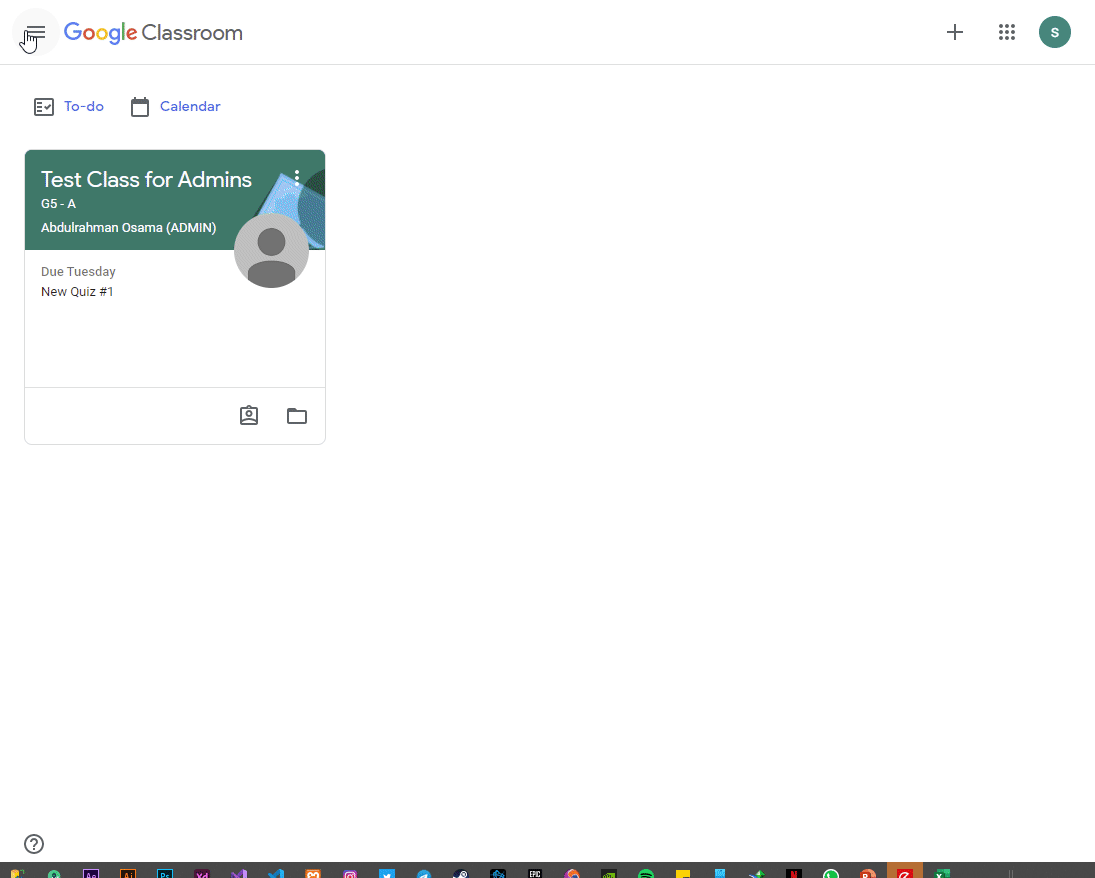
Open quiz or exam by clicking on it in Google classroom “Classwork Tab”, read the instructions by the teacher, open the quiz file by clicking on it, it will open it in a new tab, try to solve all the required questions and click on “Submit” at the bottom.
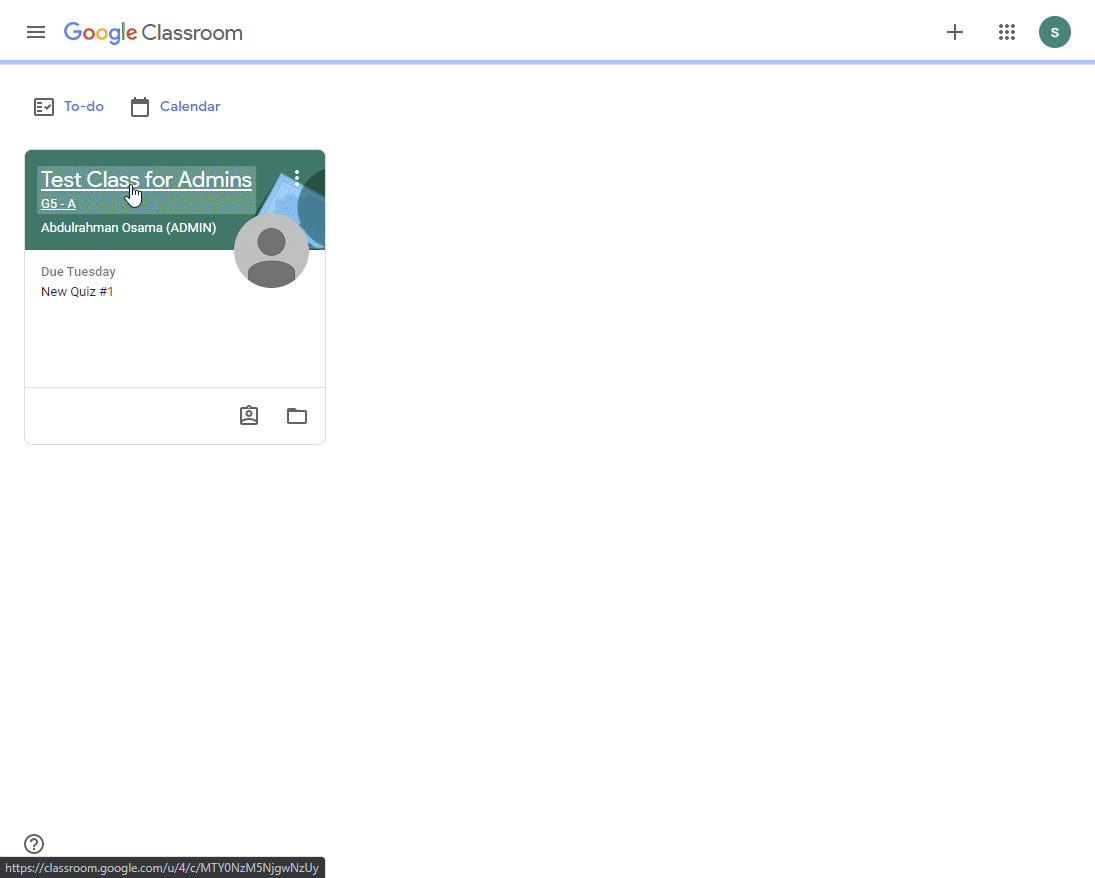
Students can contact their teachers using one of two ways:
1. Using e-mail from Google Classroom
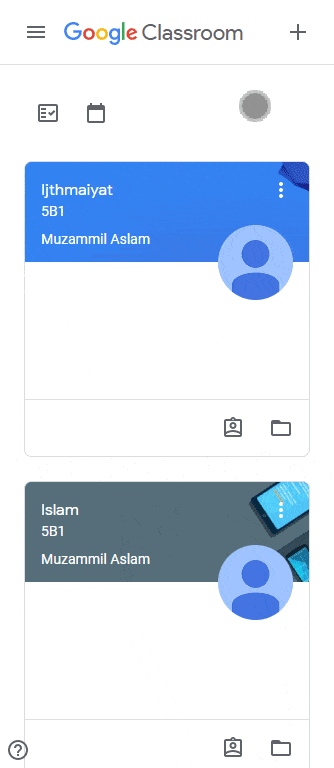
2. Using Chat App
download it from here
- open Google chat App and sign in with your school account.
- click on “New Chat” button, and search for your teacher by typing first letters of his name.
in Classroom, click on “Classwork” tab then “View Your Work” it will open all grades for each quiz. assignment, or classwork for that subject.
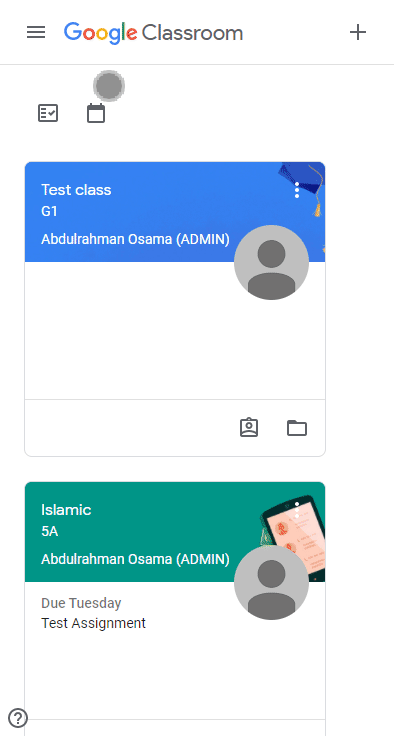
You can access your G-mail by opening this page
OR
by opening G-mail App in your mobile, and make sure your are logging in with the school account, not a private one.
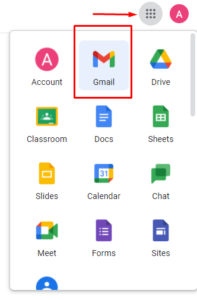
Remember:
School Email will be like this : [email protected]
Default Password is : student Iqama/National ID number
if you forget one of them, please send your:
- Full name
- Grade and Section
to WhatsApp Number: +966 549990570
Required Applications to be installed in your iPhone or iPad are:
Please use these apps and DO NOT access them from the mobile browser
You can access main Google Classroom Page from here
then, enter your school email and password as follows:
Email: [email protected]
Password: student Iqama/National ID number
Any class consists of 3 tabs:
1. Stream
the Stream is a feed where everyone in the class can find announcements and upcoming assignments, and it’s the first thing students see when they log in.
2. Classwork
The Classwork tab stores all your student’s assignments. Here, you’ll see each assignment that’s been added by your teacher. When you click on a task, you’ll get the due date, details, resources needed, and status of the assignment. Students also can turn in their work here once it’s completed
3. People
shows all the teachers and students exist in this classroom

For all student, classes for all subjects will be added to their classrooms automatically by school. No need to join any class manually by students or adding any codes or accepting any invitations.
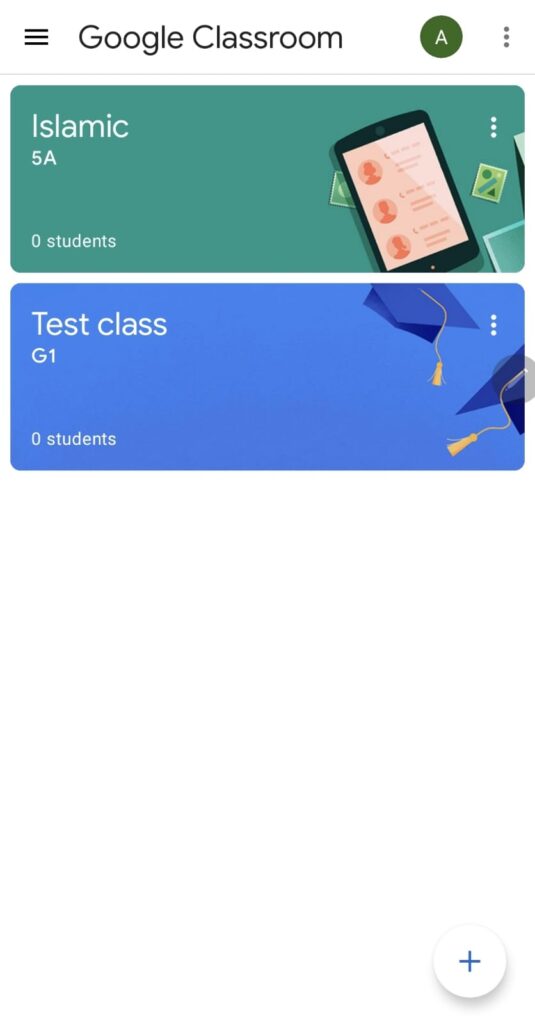
To access your current online classroom, you need:
- first open Google Classroom page, log in , then navigate to subject based on your class schedule
- At the top of the page click on the “Meet Icon” or “Meet Link on some Tablets”
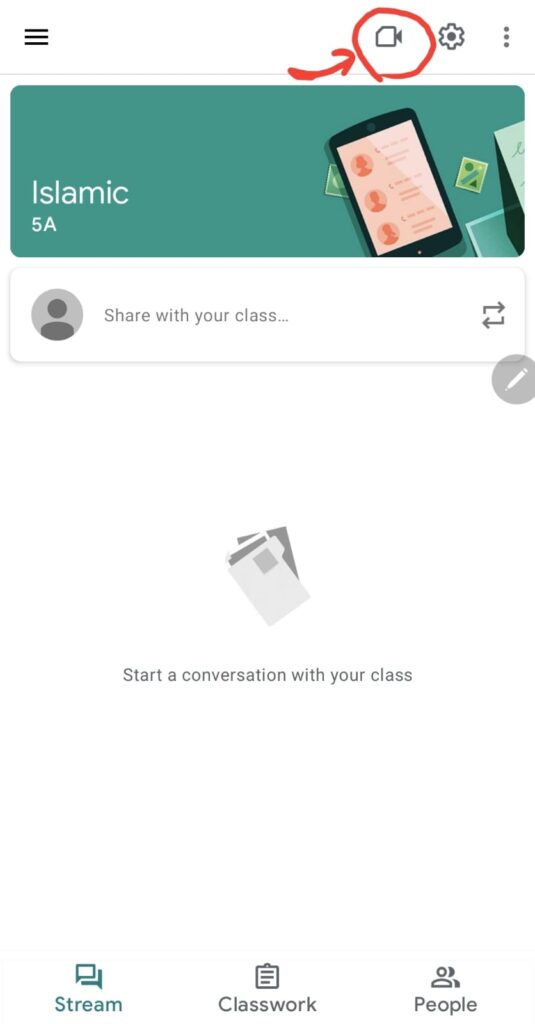
3. It will open new tab with Meet, and it will asks you to allow access to Mic & Camera (for the first time) please clock “Allow”
4. Click button “Join now“
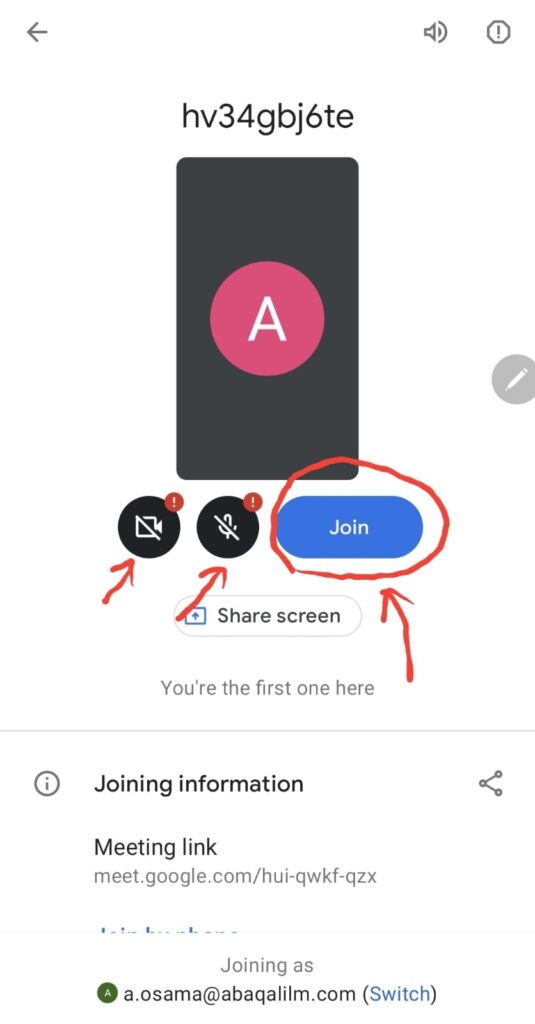 to join the class.
to join the class.
You can always access them at:
You have two ways To check due-date or coming quizzes or assignments:
1. At the top-left of main page of Google Classroom , click on “To-Do” , from here you can check all coming to-do list with grouped by due-date.
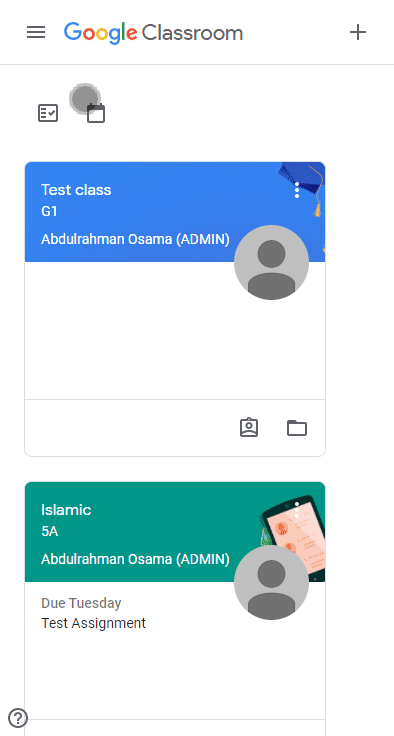
2. or by clicking on the “To-do” icon on the home page of your Google Classroom
![]()
In To-Do-List section you’ll find three tabs :
- Assigned: assigned work that you have to do
- Missing work
- Done work you already submitted or returned to the teacher
Click on Calendar icon at the top of your Google Classroom, or from left panel menu and select Calendar, this will show you a week-by-week calendar of assignments that coming up. you can filter classes from the the classes filter at the top.
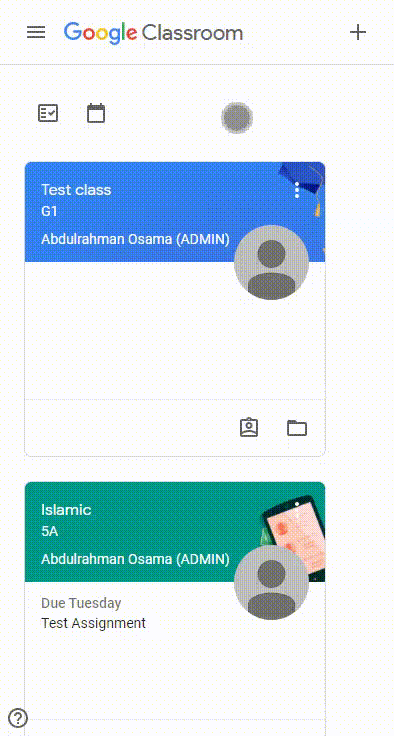
Open homework or assignment by clicking on it, read the questions and instructions by the teacher, based on the instructions, start add your answer files by clicking on “Add or Create” then choose your file (you can upload from your device, or choose already existing file in Drive) then click on “Turn in”
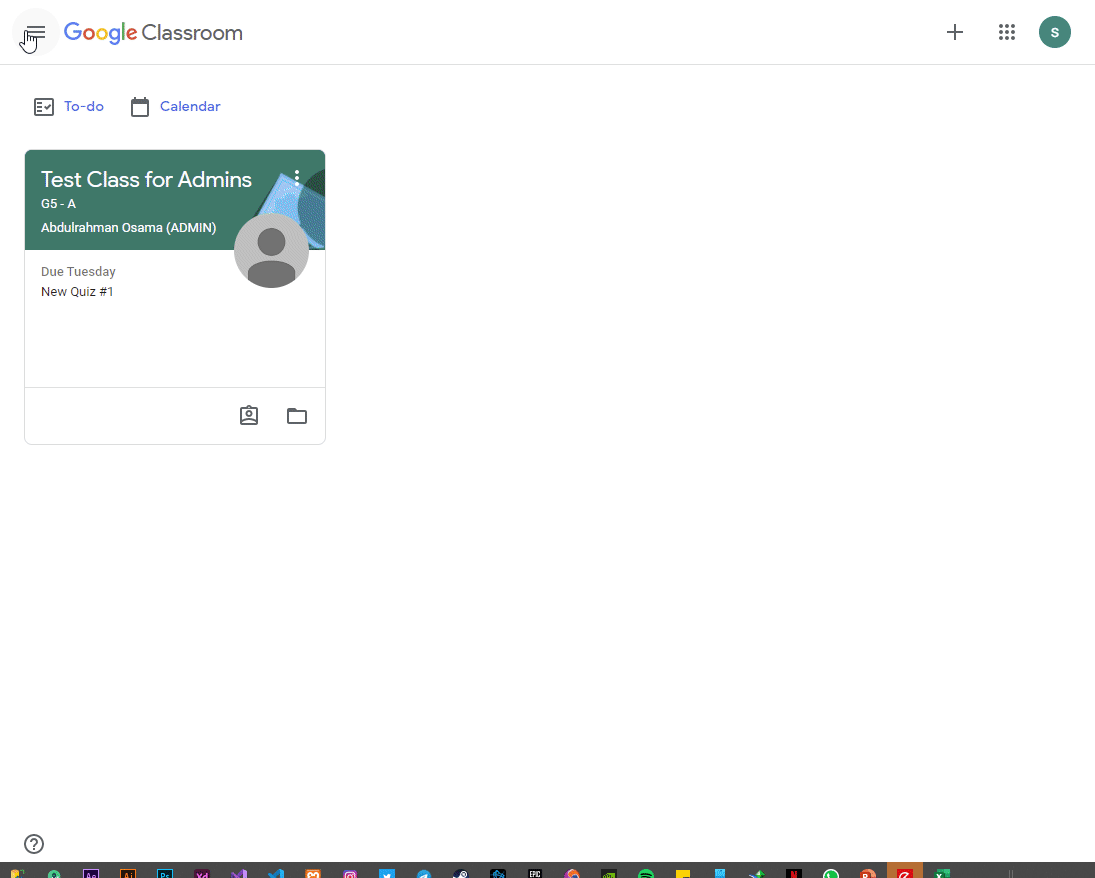
Open quiz or exam by clicking on it in Google classroom “Classwork Tab”, read the instructions by the teacher, open the quiz file by clicking on it, it will open it in a new tab, try to solve all the required questions and click on “Submit” at the bottom.
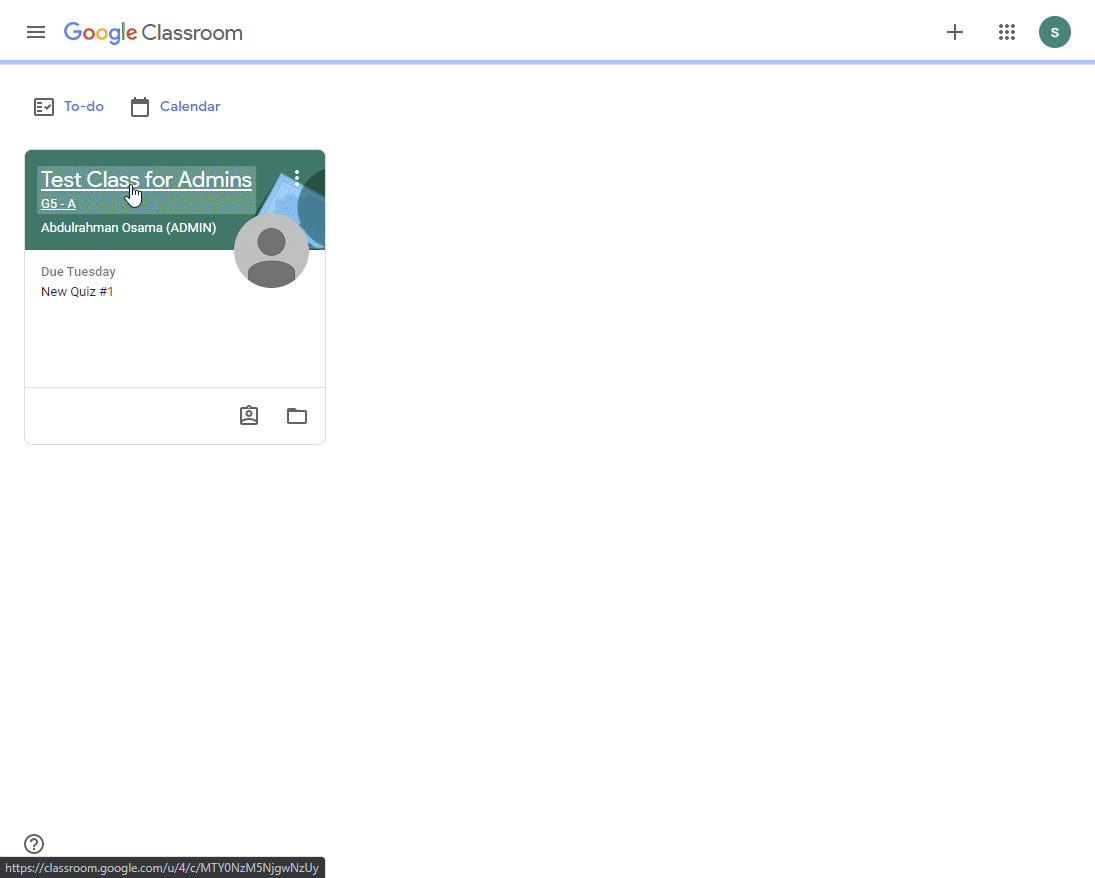
Students can contact their teachers using one of two ways:
1. Using e-mail from Google Classroom
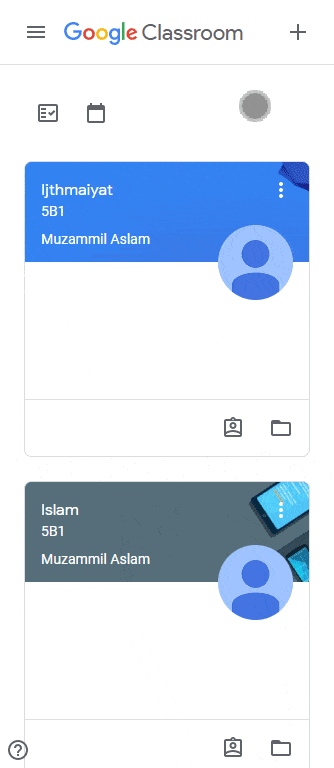
2. Using Chat App
download it from here
- open Google chat App and sign in with your school account.
- click on “New Chat” button, and search for your teacher by typing first letters of his name.
in Classroom, click on “Classwork” tab then “View Your Work” it will open all grades for each quiz. assignment, or classwork for that subject.
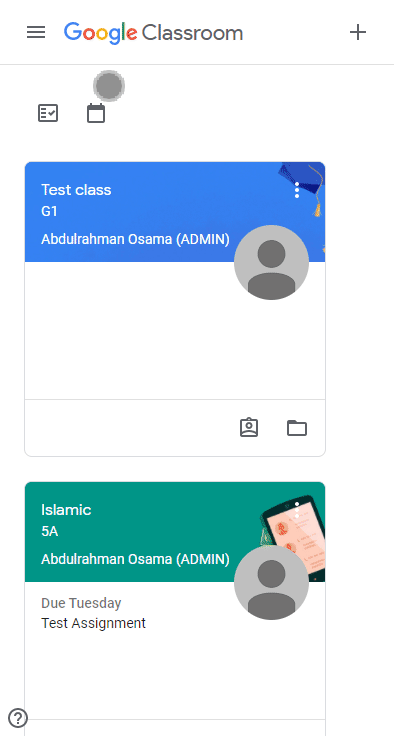
You can access your G-mail by opening this page
OR
by opening G-mail App in your mobile, and make sure your are logging in with the school account, not a private one.
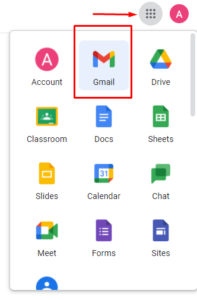
Remember:
School Email will be like this : [email protected]
Default Password is : student Iqama/National ID number
if you forget one of them, please send your:
- Full name
- Grade and Section
to Whatsapp Number: +966 549990570